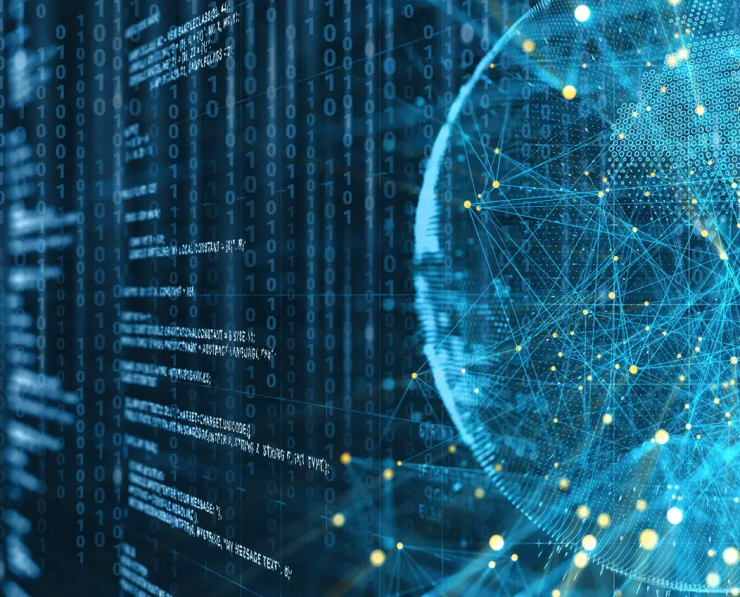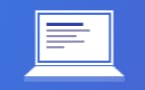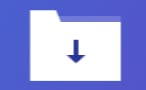Student Feedback
200-301: Cisco Certified Network Associate (CCNA) Certification Video Training Course Outline
Welcome
How to set up the lab
Host to Host communications
The Cisco IOS Operating System
OSI Layer 4 - The Transport Layer
OSI Layer 3 - The Network Layer
IP Address Classes
Subnetting
OSI Layer 2 - the Data-Link Layer
OSI Layer 1 - the Physical Layer
Cisco Device Functions
The life of a Packet
The Cisco Troubleshooting Method...
Cisco Router and Switch Basics
Cisco Device Management
Routing Fundamentals
Dynamic Routing Protocols
Connectivity Troubleshooting
IGP Interior Gateway Protocol Fu...
OSPF - Open Shortest Path First
VLANs Virtual Local Area Networks
Inter- VLAN Routing
DHCP - Dynamic Host Configuratio...
HSRP - Hot Standby Router Protocol
STP - Spanning Tree Protocol
EtherChannel
Switch Security
ACLs - Access Control Lists
NAT - Network Address Translation
IPv6 Addressing and Routing
WAN - Wide Area Networks
The Security Threat Landscape
Cisco Device Security
Network Device Management
QoS Quality of Service
Cloud Computing
Wireless Networking Fundamentals
Network Automation and Programma...
Welcome
200-301: Cisco Certified Network Associate (CCNA) Certification Video Training Course Info
Gain in-depth knowledge for passing your exam with Exam-Labs 200-301: Cisco Certified Network Associate (CCNA) certification video training course. The most trusted and reliable name for studying and passing with VCE files which include Cisco CCNA 200-301 practice test questions and answers, study guide and exam practice test questions. Unlike any other 200-301: Cisco Certified Network Associate (CCNA) video training course for your certification exam.
OSI Layer 3 - The Network Layer
1. Introduction
In this section, we're going to carry on working our way down the OSI reference model. And we've now reached layer three. So you'll learn about the network layer. We are going to cover the format of the IP header and the format of IP addresses. You'll learn about the different types of traffic we can have on our network that are unique, such as broadcast and multicast. And you'll also learn about the subnetmask and about how it defines theboundary between our different subnets.
2. The IP Header
In this lecture, we're going to cover layer three of the OSI model, which is the network layer. The network layer is responsible for routing packets to their destination on the network. So this is why routers operate at the network layer, and they're also responsible for quality of service as well. What quality of service is required? You might have one particular type of traffic that requires a higher level of service than another type of traffic. For example, if you're running voice or video over IP, it's sensitive to delay, so we're going to give it better quality service than something like email. IP Internet Protocol is the best-known layer 3 protocol; IPV4 is the focus of this section. There's also IPV Six, which is the IPV Four upgrade. Later on throughout the course, we'll be talking about why we have IPV6 and also about its actual usage today and how to configure it. IP is a connection with the protocol, so there's no acknowledgement at layer three. You can still have reliable traffic by using TCP and its acknowledgements at layer four, or by having them built into the upper layers. Other layer three protocols apart from IP include ICMP, which is the Internet Control Message Protocol, which is used for troubleshooting, which we'll also be talking about later in the course, and IPsec for secure encrypted communications. There are other protocols as well, but IP is the best known and by far the most commonly used. That's what we're going to be talking about in this entire section. IP addressing is a logical addressing scheme that is implemented at layer three. The network designer uses IP addressing to partition the overall network into smaller subnetworks, commonly called subnets. By having different subnets, it improves performance and security and makes troubleshooting easier. It improves performance because rather than having one big flat network, we divide it into smaller subnets, and we can keep the traffic on the particular subnet, but it needs to be on rather than going everywhere. So we get better performance that way. We also get better security by having this logical addressing as well. For example, let's say that we've got accounting servers. We can put them on one particular subnet, and that makes it really easy to control who's got access to those servers. Also, it makes troubleshooting easier because, by partitioning the network into smaller parts, if we have a problem, it's easy to see what part of the network the problem is on and concentrate there. So that's our layer three addressing, which uses IP addresses, and layer two, which we'll get to soon. And in the next section, we have Mac addresses. If we're using Ethernet IP addresses, layer three Mac addresses, and layer two IP addresses as a logical addressing scheme, Mac addresses are just one big, flat global addressing scheme. So as you'll see, this section is going to be a lot longer and more involved than when we get to Macaddresses because there's a lot more work to do here. There's no logical separation at layer two of the OSI model. It's done here at Layer 3 with our IP addressing. Okay, this is the first lecture in our Layer Three section. So as usual, we'll have a review of the OSI stack. Again, you're going to see this several times because it's important and I really want to drill into you about how networking works based on the OSI model. So again, we've got the seven layers. Layer Seven is the application layer. When a sender is going to send traffic, it composes the packet. It creates layer seven of information first. That then gets encapsulated in the layer six presentation layer header, then encapsulated in the session layer header. The top three layers are the upper layers, mostly the concern of application developers. As networkers, we start getting really interested in layer four. So the package we've got has layers seven, six, and five. It then gets encapsulated with a layer for header, and that will either be a TCP or a UDP header, and the port information will be on there. That then gets further encapsulated in the layer three header, which is the subject of this section. Main information. The IP address information is in the layer three header, but you'll see the rest of the information in the header shortly. Our routers are layer three network infrastructure devices. Then we carry on making the packet. We put on the layer two header, which is the data link header on a local area network that will be using Ethernet and will have the source and destination Mac addresses there. Our network devices that work at layer two are our switches. Finally, the packet will actually get put onto the physical wire that's at the physical layer, and our hubs work at the physical layer. Not that we still have hubs We'll talk about that a bit more later too. Okay, last slide. In this lecture, we're going to take a look at the IP header. So the top row that you see there is a four-bit version. It's either going to be IP version four or IP version six that's referenced in that field. We then have the four-bit header length. the length of the IP header. It can be a different length because the header options that you see further down can be variable length. Then we have the type of service bank. This is used for quality of service information, so we can put a marking on the packet to specify what kind of traffic this is. And on our routers later, we can take action based on that marking to give a better service if we need to. For example, for our voice over IP traffic, we then have the 16-bit total length of the packet. The next row underneath is used to fragment information with our different media types. for example, Ethernet. There is a maximum transmission unit size, which is the maximum size of the packet by default, and Ethernet is a 1500 by MTU. If we try to put a packet onto the wire that is larger than that size, it has to get split up into smaller parts, which are called our fragments. The second row of information on the IP header is used to help keep track of those fragments. The next row down, we have an eight-bit time to live field.Every time a packet goes through a router, therouter will decrement the TTL field by one. If it gets down to zero, then that router will drop the packet. What this is for is to prevent routing loops. We might have an error in our network somewhere that is causing packets to endlessly loop around the network without ever getting to our destination. We don't want packages to loop around forever, so TTL will prevent that and drop them. Now, it doesn't fix the underlying problem. We still need to cure the loop so that traffic will actually get there, but it stops us from having a huge amount of traffic build up on our network, slowing it down, which is just a loop. The following field is an eight-bit protocol that specifies the layer for information type, which is typically TCP or UDP. We then have a checksum, which is used to check that the package has not been corrupted in transit. Next, we have the source IP address specifying where the packet came from and then the destination IP address specifying where the packet is going in the next field. It's not commonly used because we had options for adding additional information. And finally, we have the data from the rest of the packet. So that is the basic structure of layer three and the IP header. But I've got a lot more information to tell you here, so I'll see you in the next lecture.
3. Unicast, Broadcast and Multicast Traffic
In this lecture, you're going to learn about the three main types of traffic that will be sent over an IP network, which are unicast, broadcast, and multicast traffic. It goes to a single destination host. Broadcast traffic goes to all hosts on the subnet, and multicast traffic goes to multiple interested hosts. So let's have a look and see how this works. So the first example here is going to be unicast traffic. I've got the sender over on the left, and it sends some particular traffic to the PC up at the top of the picture there, and it also sends some other traffic to the PC up at the top right. So unicast traffic is coming from a sender and going to one particular host unicast.The next traffic type is broadcast traffic. With broadcast traffic, the sender sends one copy of the traffic that will come into the switch, and then it gets flooded out to all other hosts on that particular part of the network. Do you see this? It goes to all of the different PCs that are attached to the switch. There's only one copy of the traffic that gets sent everywhere. You'll see it also hits the router in the middle, which has an interface that is on that network. What happens then is that the router will drop the traffic. So routers do not forward broadcast traffic on.You see the other two interfaces on the router; we don't forward the broadcast traffic on the other side of the router. This is a good thing because, if you think about it with the internet, imagine if you set out broadcast traffic and it got sent to everybody on the internet where there's a lot of broadcast traffic, and that would badly affect performance. And also, we could see security concerns there as well. So in broadcast traffic, one copy gets flooded everywhere throughout that particular part of the network. The next traffic type we're going to cover is multicast. But I want to just mention how unicast traffic works for multiple hosts first because this is going to help you understand why we have multicast traffic. So let's see the sender over on the left. It's going to stream out some video traffic, and let's say the bandwidth of the video stream is one megabyte. So it sends it to the PC at the top. It also sends it to the PC up at the top right, and it's sending separate copies of the same traffic to each of those individual hosts. It also sends it to the PC over in the middle on the right as well. So we're sending a video stream; it's one megabyte in bandwidth; we're sending three separate copies of it. So that would take three megabytes worth of bandwidth from the host over on the left. Also throughout that portion of the network. With multicast, we send one copy that goes to multiple different destinations. Do you see how this works? Now the centre sends one copy of that same video stream. And then that one copy gets sent out to all of the interested receivers. So now, rather than sending three separate copies, taking up three meg, in our example, we send one copy, and it only takes up one meg. So we've got good bandwidth savings there, but it goes to everybody that's interested. The difference between broadcast and multicast traffic is that broadcast traffic goes everywhere on that particular part of the network, whether the receiver has requested it or not. Multi-cast goes to multiple receivers, but it's targeted. They have to request it before we're going to actually get it. And a good analogy for multicast traffic is to think of it like tuning into a radio station. So all the different receivers we've tuned into that particular station are going to get that particular traffic. Okay, that's it. That's our unicast, our broadcast, and our multicast traffic.
4. How to Count in Binary
Addresses are written down in decimal format. But to understand how they control the logical separation between networks, it really helps if you think about them the same way that ICAN here does, which is in binary. So in this lecture, I'm going to show you how to convert decimal numbers into binary, and that's going to help you understand IP addressing as we work through the rest of this section. As humans, we are conditioned to count in decimal. It's how we're taught to do it from a really young age, and we do it now without thinking about it. When we write a number down for each column in the number, we have ten possible choices from zero through nine. And every time we add a column to the left, the value is multiplied by ten. We begin with the farthest-right column, ones. So let me show you what I mean. So when we write down a number, starting from the right-hand side of the number, we've got the ones there. The next column is the tens, then we've got the hundreds, then the thousands, then the 10,000, and so on. So you can see that it's being multiplied by ten each time we add a column to the left. If we were going to write down the number 236, we would do so starting from the left. Now, starting with the 1,000 column, how many of those can we fit into 236? Well, obviously that's going to be a zero because 236 is a smaller number than 1000, so we can't fit any 1236. That leaves us with 236 left. Next up, how many hundred can we fit into 236? Well, we can fit 2100 and 236, and that leaves us with 36 leftover. Next up, how many tens can we fit into the 36 that were left over? We can fit three turns into 36. That leaves us with six leftover. And then, how many more can we fit in? Six? That's obviously six. So that gives us the numbers two and three. Six is how we would write that down. Now, like I said at the start of this lecture, that's completely obvious and intuitive to you, so you may be wondering why I'm breaking it down like that. Well, it's because binary is not obvious and intuitive, but it works the same way. Seeing how it works with decimal is then going to help me understand and see how it works with binary. So computers don't work in decimal, they work in binary. and electrical impulses are either off or on. So there are only two choices, a zero or a one, unlike the ten choices that we have in indecimal, which are zero through nine. And every time we write down a number in binary for each column in the number, we've got two possible choices. That's a zero or a one, rather than the zero through nine that we had in decimal. And every time we add a column to the left, the value is multiplied by two rather than multiplied by ten as it is in decimal. So looking at the columns and binary now again, we've got a one on the fraction rate, the same as it was in decimal. Then we multiply that by two. So the next is two, then we've got four, then we've got eight. So we just keep multiplying by two, just doubling it each time. Next would be 16, then 32, then 64, then 128; then 256; then 512; and so on. So you saw how to write down 236 in decimal before; now let's see how to write 236 in binary. And you can see on the slide here that the number we're going to get in the end is 111-01100. So it's really not intuitive like it is with decimal, but we do it the same way. So rather than seeing how many we can fit in, it's either going to be on or off, one or zero. So starting off with 256, here is 256 that fits in 236. Yes or no, but no, it doesn't. 236 is a smaller number in 256. So we can fit zero 256 into 236 and still have 236 left over. Next up, can we fit 128 into 236 or not? and the answer is yes. So that gives us a one, and we've got 108 left over because 236 minus 128 is 108. So next up, does 64 fit into that 108 that was left over or not? Yes, it does. So we put down a one, and we've got 44 left over because 108 minus 64 is 44. Next up, does 32 fit into the 44 that was left over? Yes, it does. So we have one again, and we've got twelve left over. Now next up, does 16 fit into twelve or not? No, it doesn't. So we put a zero down, and we've still got twelve left over. Then, does eight fit into twelve or not? Yes, it does. So that's a one, and we've got four left over. Then, does four fit into four? Yes, it does. So we put one down, and that leaves us with zero left over. So obviously the other two digits are going to be a zero and a zero because two and one do not fit in 20. You can see there that when we've got it written out, that comes out to 011-10-1100, which is 236 in binary. As a final check, you should always have zero left over. So if you get down to the one column and you've still got digits left over there, that means that you've made a mistake. So you should go back and do it again. You can also do a final check of your answer, where you add up all of the columns where you've got a one, add them all together, and that should total up to the number you were looking for. So in our example here, we've got a one in the one in the 64, a one in the 32 in the eight, and a four in the four. So if we add up 128 and 64 and 32 at eight and four, that equals 236—which was the number that we were looking to calculate. OK, next up, let's check that you understood that and can do it. So what is 179 in binary? I'll pause the video here, write down what 179 is in binary, and I'll be back in a second to check that you got it right. Okay, so how did you get along? The easiest way to do it is to get a pen and piece of paper and write the columns down exactly like you see on the slide here, and then just go from left to right, as you saw me doing it in the last example. So figuring out 179 in binary, there are 256 digits that fit into 179, yes or no? No, it does not. So we put down a zero, and we've still got 179 saw me doiIs 128 a multiple of 179? Yes, it does. So we put down a one, and we've got 51 left. Then, does 64 fit into 51? No, it does not. So we put down a zero and we've still got 51 left over; then does 32 fit into 51 or not? Yes, it does. And 51 minus 32 is 19, so we've got 19 left over to bend. Is 16 big enough for 19 or not? Yes, it does. We put down the one, and we've got three left over. How does eight fit into three? No, it doesn't. So we put down zero, and we've still got three left over. There's four feet into three. No, it doesn't. So again, we put down zero, and we've still got three leftover. Then there's two fit into three. Yes, it does. So we put down one, and we've got one left over. Finally, one does enter one. So we put a one there, and then we've got our zero left over. So writing down one, seven, nine in binary is one, zero, one, one. Okay, so that's it. That's how you convert from decimal to binary. And that's going to help as we go through the rest of the section. See you in the next class. Bye.
5. IPv4 Addresses
In this lecture, you'll learn about the format of an IPV4 address, and when we write out the IP address, we write it out as a set of four octets in a dotted format, so you see an example of an IPV4 address here: one thing, two, one 6810. Each of those sets of numbers is an octet, or one nine. Two is the first octet. Sixteen is the second. The third and fourth octets are ten and fifteen respectively; each octet is eight bits long; eight bits is why we call it an octet; and if you multiply eight times four, you get your 32 bits, which make up the IPV4 address. Let's scroll back a bit until I find my wireless network. This is the one I'm actually connected to my network on, and here. If I mark this, you can see that my IPV4 address is 192-1681-9. My subnet mask that you'll learn about in the next lecture is 255.255.2550, which is also in decimal format and the default gateway. Which is the router that my PC would use if it needed to get out to a different network? It is at 192.168.1.1 now. I'm going to tie this all together when we get to the section later, which is called The Life of a Packet, and in there I'm going to detail how traffic gets from the source to the destination for now. I just want you to know that if traffic is going to another host on the same subnet, then it can go there directly. If traffic is going to a host on a different subnet, it has to go there via a router, so you can see myIP address is 192-1681 nine that's the IP address on my laptophere the IP address under router I would use to get outto other networks is at 192-1681 one the other information you cansee here as well is my IPV six address and also theIPV six default gateway we'll be talking about IPV six in alater section so in Windows IP config to get that information let'shave a look on Linux as well so I'm going to openup an SSH session here to a Linux machine that I've gotrunning and I'll get the command prompt on Linux I'm going to enter my username and my password, and then the command to see the IP information on Linux is if config, so IP config on Windows is if config for interface on Linux, and you can see here that the IP address is onixhost 72 23 42, and the subnetmask is the same as it was on Windows, 255-255-2550. In Windows, IP config will show you the IP address, the subnet mask, and the default gateway, which is the local router. In Linux, it shows the IP address and the subnet mask to get the default gateway. The command is IP route, and you can see it here The default route for my default gateway is 107 223-4254. That's how you get the IP address in Windows and Linux. Finally, let's look at how we can get it in Cisco iOS. So I've already got an SSH session open here with a Cisco router. I'm going to enter the command enable to get to the enable prompt so I can see myshow commands, and actually, I don't think I've configured an IP address on this router yet. Let's just check the command for thatis Show IP Interface brief I have. Okay, so you can see the IP address on Interface Fast Ethernet is to get more information because this is only giving me the IP address. I can't see the subnet mask here, so let's do a Show Interface. I could do a show interface or a show IPinterface, and I can see that for Fast Ethernet, the Internet address is 192.168.0.101 and the subnetmask is 24 The subnetmask can either be written in slash notation or indot decimal, and you'll find out about that in the next lecture with my router. I don't have a default gateway on here because your routeris the device that knows about all the different networks soit doesn't just point at one of our router. It's going to have lots of routes in here; you'll find out about routing on the router in other sections a bit further on in the course. Okay, so IP configuration on Windows, IP configuration on Linux, and Show interface on our Cisco iOS mean that it's the same command for both our routers and our switches. Let's go back to the slides. The next thing to tell you about is static and automatic addressing on our important devices like our fixed devices like our servers, network infrastructure devices like routers and switches, and firewalls. Also on our printers, usually we will manually assign the IP address on there for our laptops and our desktop PCs. They will normally be assigned an IP address automatically through the use of DHCP, which is the dynamic host configuration protocol. We're going to cover how to set that up later on. The reason that you want your PCs to get theirIP address automatically, if you imagine we're in an officewith 6000 people for a large company, you're not goingto want to have to go around 6000 different PCsand configure the IP address manually on all of them. You can centralise that using a DHCP server. It's much more convenient, but for your fixed devices, you want to make sure the IP address is what you think it is, and it's never going to change. like on your servers and on your routers. You'll do it manually on them. You're going to have much fewer servers and routers, so it's not so much hassle to manually set it there. Okay. To understand how the logical separation between our different IP subnets works, you need to understand the IP address in binary. That's why we had that binary lesson in the last lecture.
Pay a fraction of the cost to study with Exam-Labs 200-301: Cisco Certified Network Associate (CCNA) certification video training course. Passing the certification exams have never been easier. With the complete self-paced exam prep solution including 200-301: Cisco Certified Network Associate (CCNA) certification video training course, practice test questions and answers, exam practice test questions and study guide, you have nothing to worry about for your next certification exam.