Introduction to Google Cloud Storage and Its Key Components
In today’s rapidly evolving world of cloud computing, Google Cloud Storage (GCS) stands as one of the most powerful and reliable cloud storage solutions available. As part of the Google Cloud Platform (GCP), it enables users to store, manage, and access vast amounts of data securely. Whether you are a consumer looking to store personal data or an enterprise managing terabytes of business-critical information, understanding how Google Cloud Storage works and how to leverage its capabilities is essential for maximizing your cloud strategy.
In this article, we will take a deep dive into Google Cloud Storage, its key components, its architecture, and how it fits into the broader ecosystem of cloud computing. We’ll also discuss the importance of this service for Google products and explore the fundamental concepts behind it, including scalability, redundancy, and the security features that make it an ideal choice for individuals and businesses alike. Whether you are preparing for a Cloud Exam, thinking about pursuing a Cloud Certification, or looking for practical insights, this overview will provide you with the foundational knowledge needed to understand Google Cloud Storage.
What is Google Cloud Storage?
Google Cloud Storage is an online storage solution offered by Google that allows users to store and access their data on Google’s infrastructure. It provides highly scalable, secure, and durable storage options for businesses, developers, and individual users across various use cases. Unlike traditional file storage methods, which often rely on physical storage devices, cloud storage enables users to store data on remote servers, reducing the need for on-site hardware and providing the flexibility to access data from virtually any location with an internet connection.
Google Cloud Storage can handle a wide range of data types, including documents, images, videos, machine learning datasets, backups, logs, and more. Its ability to store data across multiple geographies makes it an ideal solution for businesses with a global presence, while the integration with other Google services like Google Drive, Gmail, and Google Photos offers an easy-to-use, seamless experience for individual users. Whether you need to store a few gigabytes of personal files or petabytes of data for your enterprise infrastructure, GCS has you covered.
The Core Components of Google Cloud Storage
At its core, Google Cloud Storage is built around a simple yet powerful concept: object storage. Object storage allows users to store and manage data as objects rather than files or blocks, which provides more flexibility, scalability, and efficiency in handling large volumes of unstructured data. Let’s break down the key components of Google Cloud Storage:
1. Buckets: In GCS, data is organized into “buckets,” which serve as containers for your objects. A bucket is the basic storage unit in Google Cloud Storage and acts as a namespace for your data. Every object stored within a bucket must have a unique name, and the bucket itself must be globally unique. Buckets can be created in specific locations, known as “regions,” to optimize performance and redundancy.
2. Objects: Objects are the individual pieces of data stored within buckets. An object is a combination of the data itself and metadata, which can include information such as file type, creation date, access permissions, and other attributes. Unlike traditional file storage systems, where files are stored in directories, object storage systems like GCS store all data as a flat namespace, making it easy to scale and retrieve data without worrying about complex directory structures.
3. Storage Classes: Google Cloud Storage offers several storage classes that allow users to choose the most appropriate storage solution for their needs. The classes differ in terms of pricing, durability, and access frequency. The main storage classes in GCS include
o Standard Storage: Ideal for frequently accessed data that requires low-latency access, such as media files, documents, and software applications.
o Nearline Storage: Best for data that is accessed less frequently but still needs to be available within seconds or minutes. This is typically used for backups or data archiving.
o Coldline Storage: Designed for data that is rarely accessed and meant for long-term storage. Coldline is most suitable for backups and disaster recovery.
o Archive Storage: The lowest-cost option, Archive Storage is perfect for data that is not expected to be accessed for long periods of time, such as compliance data or old records.
Each of these storage classes is designed to optimize costs and performance based on access patterns, ensuring that users only pay for what they need. Understanding how to choose the right storage class for your data can play a crucial role in reducing your cloud storage costs, especially if you’re managing large datasets.
4. Regions and Multi-Region Storage: Google Cloud Storage is designed to be highly available and durable. Data is stored in multiple locations within a region to ensure redundancy and availability in case of hardware failure. A user can specify the region where they want their data to reside, which can affect both performance and cost.
For users who require the highest level of availability, Google offers multi-regional storage. In this configuration, data is automatically replicated across multiple locations, ensuring that it remains accessible even if one region experiences an outage. For instance, you can store data in a multi-region like the “US Multi-Region” for optimal availability and disaster recovery.
Scalability and Redundancy in Google Cloud Storage
One of the most important features of Google Cloud Storage is its scalability. Google designed GCS to handle virtually unlimited amounts of data, making it ideal for businesses of all sizes. Whether you need to store a few gigabytes or multiple exabytes of data, GCS can scale to meet your needs. This is achieved through a distributed architecture that allows Google to dynamically add capacity as needed.
Redundancy is another key feature of Google Cloud Storage. Data is automatically replicated across multiple physical locations to ensure that it is protected from hardware failures. Google uses a system known as “erasure coding,” which splits data into smaller chunks and stores them across different locations. This helps prevent data loss in the event of a failure while also optimizing storage efficiency. By offering built-in redundancy, GCS ensures that your data remains safe and accessible, even in the face of unexpected disruptions.
Integration with Google Cloud Platform (GCP)
Google Cloud Storage is not just a standalone service, it’s deeply integrated with the broader Google Cloud Platform (GCP). GCP provides a comprehensive suite of cloud-based tools and services, including computing, networking, machine learning, and analytics. Many of these services rely on Google Cloud Storage for data input, output, and storage.
For example, data stored in Google Cloud Storage can be easily processed by GCP services like Google BigQuery for data analytics, Google Kubernetes Engine (GKE) for containerized applications, or Google Compute Engine (GCE) for virtual machines. Similarly, Google’s machine learning tools, such as TensorFlow and AutoML, can leverage data stored in GCS to train and deploy models.
This integration with GCP provides a seamless experience for developers and enterprises that rely on Google’s cloud ecosystem. By using GCS in conjunction with other GCP services, users can build robust and scalable applications while ensuring that their data is securely stored and accessible at all times.
How Google Cloud Storage Powers Google’s Consumer Products
Google Cloud Storage is not just for enterprises and developers, it also powers many of Google’s consumer products. Services like Google Drive, Google Photos, Gmail, and Google Docs all rely on GCS for storage. In fact, every time you save a file in Google Drive or upload a photo to Google Photos, that data is stored in Google Cloud Storage.
Google Drive, for instance, provides users with a convenient file management interface, while Google Photos lets users upload and store their images and videos. Gmail uses GCS for storing emails, attachments, and other data. The fact that Google Cloud Storage underpins these consumer products speaks to its scalability and reliability, millions of users rely on these services every day to store and access their data.
For individuals and businesses using these services, Google Cloud Storage provides the backend infrastructure to ensure that their data is always accessible, secure, and protected from loss.
Security Features of Google Cloud Storage
Security is a top priority for Google Cloud Storage. Google offers multiple layers of security to protect data from unauthorized access, tampering, and loss. Key security features include:
1. Encryption: Google Cloud Storage automatically encrypts all data both at rest and in transit. Data is encrypted using strong encryption algorithms, such as AES-256, and encryption keys are managed by Google’s infrastructure. Users can also manage their own encryption keys using Google Cloud Key Management Service (KMS) for even greater control.
2. Identity and Access Management (IAM): GCS uses IAM to control access to stored data. Users can define who has access to specific buckets and objects by setting permissions based on their roles. IAM roles can be assigned to individual users, groups, or service accounts, and permissions can be customized to grant different levels of access (read, write, delete, etc.).
3. Access Logs: Google Cloud Storage provides access logs that track who accessed your data and when. This helps organizations monitor their data usage, detect potential security incidents, and ensure compliance with internal and external regulations.
4. Compliance: Google Cloud Storage complies with various industry standards and certifications, including ISO 27001, SOC 1/2/3, and GDPR, among others. This makes it a suitable choice for organizations that need to meet specific regulatory requirements.
Managing and Accessing Data in Google Cloud Storage
In the previous part, we introduced Google Cloud Storage (GCS) and its core components. We discussed the concept of buckets, objects, storage classes, and how Google Cloud Storage integrates with Google Cloud Platform (GCP) services. In this part, we’ll explore how to manage and access data stored in GCS, providing in-depth information about the tools and methods available for interacting with your data. Whether you are managing data in a cloud environment, preparing for a cloud certification exam, or implementing cloud solutions for an organization, understanding how to work with GCS effectively is crucial.
Managing Data in Google Cloud Storage
Google Cloud Storage is designed to make it easy to store, organize, and manage data. From creating buckets to handling lifecycle management, GCS provides a variety of features that help users keep their data well-organized, cost-effective, and secure.
1. Creating and Managing Buckets
As we discussed in Part 1, a bucket is a container for storing objects. Creating and managing buckets is one of the first steps in organizing data in Google Cloud Storage. You can create a bucket using several methods, including:
- Google Cloud Console: The Cloud Console is a web-based interface provided by Google Cloud that makes it easy to manage GCS resources. To create a bucket through the Cloud Console:
1. Go to the Google Cloud Console.
2. Navigate to the “Storage” section.
3. Click on “Create bucket.”
4. Enter a unique bucket name.
5. Select a storage class and region.
6. Set the desired permissions and access control options.
7. Click “Create.”
- Command-line interface (CLI): Google Cloud SDK offers a gsutil command-line tool that allows you to interact with GCS resources, including creating and managing buckets. The following command creates a new bucket:
· gsutil mb gs://your-bucket-name/
- API: Developers can also interact with Google Cloud Storage programmatically using the GCS JSON API or the Cloud Storage Client Libraries. This allows for the automation of bucket creation and management as part of a larger application.
Once created, you can perform various operations on the bucket, such as changing its settings, managing access control, or deleting it when no longer needed. Managing permissions and access control is essential for ensuring the security and privacy of your data.
2. Object Lifecycle Management
Google Cloud Storage provides powerful lifecycle management policies that allow you to automate the process of managing objects based on their age or other attributes. This helps in maintaining data efficiently and optimizing storage costs. Some common use cases for lifecycle management include
- Archiving: Moving objects to colder storage classes like Nearline or Coldline after a set period of inactivity.
- Deletion: Automatically deleting objects after a specified time or once they reach a certain age.
To set up lifecycle policies:
1. Navigate to the “Lifecycle” tab in the Cloud Console for a specific bucket.
2. Define rules that specify what actions to take (e.g., delete or move objects) based on certain conditions (e.g., age of objects, creation time, etc.).
Example of a simple lifecycle rule:
· Delete objects older than 365 days.
· Move objects to the Coldline storage class after 30 days.
Using lifecycle policies not only helps automate the data management process but also saves on storage costs by ensuring that infrequently accessed data is moved to lower-cost storage classes.
3. Versioning and Data Retention
Google Cloud Storage supports object versioning, which allows you to preserve, retrieve, and restore older versions of your objects. This can be particularly useful when you need to keep track of changes made to files or protect against accidental deletions.
When object versioning is enabled, every time an object is overwritten, the old version of the object is retained and can be restored later. To enable versioning on a bucket:
- Console: Navigate to the “Bucket details” section and enable versioning.
- gsutil: Use the following command to enable versioning:
gsutil versioning set on gs://your-bucket-name/
Versioning can provide a level of data protection, ensuring that even if an object is accidentally deleted or overwritten, the previous version can still be recovered.
4. Access Control and Permissions
Managing access to data is one of the most critical tasks in cloud storage, as it ensures that only authorized users and systems can access sensitive data. Google Cloud Storage provides a flexible, fine-grained access control system based on Identity and Access Management (IAM) and Access Control Lists (ACLs).
- IAM Roles: Google Cloud IAM allows you to assign roles to users, groups, or service accounts, granting them specific permissions for GCS buckets and objects. Some common IAM roles include
o Storage Admin: Full control over all GCS resources.
o Storage Object Admin: Permissions to manage objects but not buckets.
o Storage Object Viewer: Read-only access to objects.
You can assign IAM roles at the project, bucket, or object level, allowing you to control access with precision.
- ACLs (Access Control Lists): ACLs are another method of managing access to buckets and objects. While IAM roles provide global control, ACLs allow you to set permissions for specific users on individual objects or buckets. ACLs can be set to control access on a per-object basis, allowing you to grant different permissions to different users for the same bucket.
Example of granting read access to an object:
gsutil acl ch -u [email protected]: R gs://your-bucket-name/object-name
By using IAM and ACLs together, you can create a robust security model that fits the needs of your organization.
Accessing Data in Google Cloud Storage
Once your data is stored in Google Cloud Storage, accessing it efficiently is essential. Google provides multiple methods for retrieving and managing your data based on your specific use case.
1. Google Cloud Console
The Cloud Console provides an easy-to-use interface to access and manage your data in Google Cloud Storage. You can browse your buckets, view object details, and perform actions like downloading, uploading, or deleting files. It’s an excellent option for users who prefer a GUI over the command line.
2. gsutil Command-Line Tool
The gsutil command-line tool is one of the most widely used methods for interacting with Google Cloud Storage. This tool enables you to manage data, including uploading, downloading, and synchronizing files between your local system and GCS. Some common commands include
- Uploading files to a bucket:
- gsutil cp local-file.txt gs://your-bucket-name/
- Downloading files from a bucket:
- gsutil cp gs://your-bucket-name/object-name local-file.txt
- Synchronizing directories:
- gsutil rsync -r local-directory gs://your-bucket-name/
The gsutil tool is ideal for users who are comfortable with the command line and need to automate tasks or manage large amounts of data.
3. Cloud Storage Client Libraries
Google provides client libraries for many popular programming languages, including Python, Java, Node.js, and Go. These libraries allow you to interact with Google Cloud Storage programmatically, integrating storage management into your applications. Using the client libraries, you can:
- Upload files to a bucket.
- Retrieve and manage metadata.
- Delete objects or buckets.
For example, using Python to upload a file to Google Cloud Storage:
from google.cloud import storage
client = storage.Client()
bucket = client.bucket(‘your-bucket-name’)
blob = bucket.blob(‘object-name’)
blob.upload_from_filename(‘local-file.txt’)
4. Signed URLs for Secure Access
In certain cases, you might want to provide temporary access to an object without requiring the user to authenticate directly. Google Cloud Storage allows you to create signed URLs, which are URLs that grant access to an object for a limited time. This can be particularly useful for providing access to files in private buckets without sharing access credentials.
To generate a signed URL using gsutil:
gsutil signurl -d 10m /path/to/private-key.json gs://your-bucket-name/object-name
This command generates a signed URL that allows access to the object for 10 minutes.
5. Integration with Other GCP Services
Google Cloud Storage seamlessly integrates with other services in the Google Cloud Platform, enabling users to access and analyze their data alongside powerful tools. For example, data stored in GCS can be accessed by:
- BigQuery: Running SQL queries against large datasets stored in GCS.
- Compute Engine: Mounting GCS buckets as file systems for virtual machine instances.
- Google Kubernetes Engine (GKE): Mounting GCS buckets as persistent storage volumes for containerized applications.
These integrations allow you to build comprehensive cloud applications that leverage the power of Google Cloud Storage for storing and managing large datasets.
Data Security and Compliance in Google Cloud Storage
In the previous sections, we introduced Google Cloud Storage (GCS) and explored its core concepts, including data management and access. In this part, we will focus on the vital aspects of data security and compliance in Google Cloud Storage. With the growing importance of securing data in the cloud and understanding how to safeguard your data, manage access, and ensure compliance with industry standards is crucial. We will cover the built-in security features of GCS, best practices for securing data, and how to leverage tools for ensuring compliance with various regulations.
1. Data Security in Google Cloud Storage
Security is a key concern for organizations that store sensitive data in the cloud. Google Cloud provides a robust suite of security features for Google Cloud Storage to ensure that your data is protected at all stages—whether it’s in transit, at rest, or during processing. Here, we’ll cover the key elements that contribute to the security of data in GCS.
Encryption at Rest
Google Cloud Storage automatically encrypts data at rest, ensuring that your stored data is protected by default without requiring you to do anything special. All objects stored in GCS, regardless of the storage class, are encrypted using one of the following encryption methods:
- Google-managed encryption keys: Google automatically manages encryption keys for you, providing an easy-to-use solution for most users. This method is the default and provides strong encryption with minimal management overhead.
- Customer-managed encryption keys (CMEK): If you want more control over your encryption keys, you can use CMEK. With CMEK, you manage the encryption keys yourself using Google Cloud Key Management Service (KMS). This allows you to control key rotation, auditing, and the use of the keys in compliance with internal security policies.
- Customer-supplied encryption keys (CSEK): For users who require complete control over their data encryption, CSEK provides the option to supply your own encryption keys. This method is best suited for organizations with highly specific encryption and compliance requirements.
By default, GCS uses strong AES-256 encryption for all data at rest, whether the data is stored in standard, nearline, coldline, or archive storage classes.
Encryption in Transit
When data is transferred to or from Google Cloud Storage, it is encrypted in transit using HTTPS (SSL/TLS). This ensures that data is protected from interception or eavesdropping during transmission over the network. Whether you’re uploading, downloading, or syncing files, the data is always encrypted, helping to maintain the confidentiality and integrity of your data during transit.
Google Cloud also supports signed URLs and signed cookies, which allow you to securely share access to objects in your storage buckets without compromising the security of your credentials.
Access Control and Identity Management
Google Cloud Storage integrates with Google Cloud Identity and Access Management (IAM), enabling you to assign granular permissions to users, service accounts, and groups based on the principle of least privilege. With IAM, you can ensure that only authorized users or services have access to your data.
- IAM Roles: As mentioned in Part 2, IAM roles grant users specific access levels to resources in Google Cloud, including storage resources. You can assign predefined roles like Storage Object Viewer or Storage Object Admin, or create custom roles to fine-tune access based on specific needs.
- Access Control Lists (ACLs): ACLs allow you to grant access to specific users or service accounts at the object or bucket level. While IAM is generally preferred for managing access to Google Cloud resources, ACLs offer more specific control over individual objects. For example, you might want to give one user full control over a specific file while granting others read-only access to it.
Combining IAM roles and ACLs gives you a flexible and powerful mechanism for securing your data in GCS.
Audit Logging
Google Cloud provides Cloud Audit Logs to help track who is accessing or modifying your Google Cloud resources. This logging is essential for security and compliance audits, as it allows you to monitor activities such as:
- Who accessed a bucket or object.
- What actions were taken (e.g., reading, writing, deleting)?
- When these actions occurred.
Audit logs are automatically enabled for all Google Cloud projects, and they can be accessed via the Google Cloud Console or exported to a centralized logging solution like Cloud Logging. Audit logs are critical for tracking unusual activities and ensuring that your cloud storage resources are being used appropriately.
2. Securing Access to Google Cloud Storage
While Google Cloud provides built-in security features, it’s essential to follow best practices for securing access to your Google Cloud Storage resources. Below are some essential best practices to improve security:
Principle of Least Privilege
One of the fundamental best practices for securing your cloud storage is applying the principle of least privilege. This principle dictates that users should only be granted the minimum access required to perform their job functions. By restricting unnecessary permissions, you reduce the attack surface and minimize the risk of unauthorized access or accidental data exposure.
To implement least privilege, consider the following:
- Use IAM roles to grant only the permissions needed for specific tasks. For example, if a user needs read-only access to certain files, assign them the Storage Object Viewer role.
- For sensitive operations, use service accounts and ensure that they have restricted access to only the resources they need. For example, you could create a service account for an application that only has write access to specific buckets, but not read access.
Multi-factor Authentication (MFA)
To secure user accounts that have access to Google Cloud Storage, enable multi-factor authentication (MFA). MFA adds an extra layer of security by requiring users to provide additional verification beyond just their password (e.g., a code sent to their phone or generated by an authenticator app).
Google Cloud offers the ability to enforce MFA for users via IAM policies, ensuring that sensitive operations in GCS (such as changing access control settings or deleting data) require additional authentication.
Data Masking and Tokenization
For organizations handling highly sensitive data (e.g., financial data or healthcare records), data masking and tokenization can add an extra layer of protection. These techniques can be applied to sensitive data before it’s stored in GCS, ensuring that even if unauthorized access occurs, the data remains unusable.
Using Signed URLs for Secure Sharing
In scenarios where you need to share data with external parties, use signed URLs. Signed URLs allow temporary, secure access to specific objects in your GCS buckets without the need to provide direct access credentials. Signed URLs can be configured to expire after a set time, making them useful for time-limited access to sensitive data.
For example, you can generate a signed URL for a file that provides download access to a user for one hour. This ensures that you retain control over your data and avoid long-term exposure to unauthorized users.
3. Compliance with Regulatory Standards
As more organizations migrate to the cloud, compliance with various regulations becomes increasingly important. Google Cloud Storage helps businesses comply with industry regulations by offering several features that address specific compliance requirements.
Compliance Certifications
Google Cloud Storage is compliant with several international standards and frameworks, including:
- General Data Protection Regulation (GDPR): Google Cloud adheres to GDPR standards for the storage and processing of personal data, ensuring that customers can use GCS for data storage while remaining compliant with European privacy regulations.
- Health Insurance Portability and Accountability Act (HIPAA): Google Cloud offers HIPAA-compliant cloud storage for healthcare organizations that need to store protected health information (PHI). Google signs Business Associate Agreements (BAAs) with healthcare customers to ensure compliance.
- Payment Card Industry Data Security Standard (PCI DSS): GCS is PCI DSS-compliant, making it suitable for storing and processing payment card data.
- Federal Risk and Authorization Management Program (FedRAMP): Google Cloud has received FedRAMP certification, which is necessary for cloud providers that want to store government data.
Data Residency and Sovereignty
Many industries and regions have specific requirements regarding where data is stored. Google Cloud Storage provides flexibility in choosing the location where your data is stored by allowing you to select a storage location (region or multi-region) when creating a bucket. This allows you to comply with data residency requirements by ensuring that your data is stored in a specific geographical location.
Moreover, Google Cloud provides detailed documentation regarding data residency policies, helping organizations make informed decisions about their data storage strategies in compliance with local regulations.
Data Retention Policies
For compliance with various regulatory requirements (e.g., financial or healthcare regulations), businesses often need to implement strict data retention policies. Google Cloud Storage’s lifecycle management feature allows you to set up retention policies that automatically delete data after a specified period. This helps ensure that data is kept for the required duration and safely deleted when no longer needed.
4. Best Practices for Compliance
- Regular Audits and Monitoring: Implement continuous auditing and monitoring using Cloud Audit Logs and Cloud Security Command Center to ensure that all actions taken in GCS comply with organizational policies and regulatory standards.
- Encryption: Use customer-managed encryption keys (CMEK) if required by your organization’s internal policies or regulatory requirements, giving you complete control over encryption and key management.
Google Cloud Storage for Backup, Disaster Recovery, and Archival
In previous parts, we explored the basics of Google Cloud Storage (GCS), data security, and compliance. In this final part, we will dive into how GCS supports enterprise-grade backup, disaster recovery (DR), and archival solutions. These use cases are essential for ensuring business continuity, long-term data protection, and cost-effective storage. We’ll cover strategies, architectural patterns, automation tools, and best practices to help you build resilient and scalable data protection solutions using GCS.
1. Why Backup, Disaster Recovery, and Archival Matter
Enterprises face increasing risks due to ransomware, human error, hardware failure, and natural disasters. Data is the lifeblood of any modern organization, so ensuring that it’s always available, restorable, and protected, regardless of what happens, is mission critical.
Here’s a breakdown of how these concepts differ:
- Backup: A regular, point-in-time copy of data for recovery in case of accidental deletion, corruption, or system failure.
- Disaster Recovery: A broader strategy to resume operations after catastrophic events by restoring infrastructure and data to another location or cloud region.
- Archival: Long-term retention of data for compliance, legal, or historical reference. Archived data is rarely accessed but must be preserved safely and affordably.
Google Cloud Storage supports all three with scalability, durability, and flexible storage classes.
2. Storage Classes for Backup and Archival
Google Cloud offers different storage classes optimized for specific use cases based on data access patterns and cost:
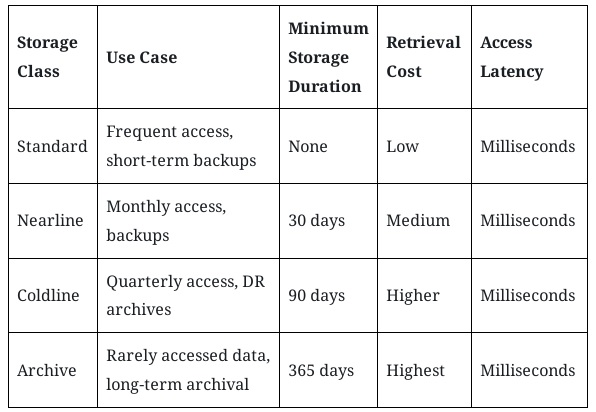
These storage classes can all coexist within a single bucket and are integrated with lifecycle policies for automation.
3. Backup Strategies Using Google Cloud Storage
Snapshot-Based Backups
For databases, VMs, or file systems running in Google Cloud, the common method is to take snapshots and store them in GCS:
- Persistent Disk Snapshots: Store backups of Compute Engine disks to GCS.
- Filestore Backups: Managed file shares backed up to GCS buckets.
- Cloud SQL & Cloud Spanner: Automatically back up data to GCS-compatible storage with export/import functionality.
File-Level Backups
For traditional environments (on-premises or cloud VMs), file-level backup agents or scripts can be used to push data to GCS:
- Use gsutil rsync to sync local directories to GCS.
- Third-party solutions like Veeam, Commvault, Veritas, or Rubrik can integrate directly with GCS.
- Google’s own Transfer Appliance or Storage Transfer Service is helpful for large-scale initial data migrations.
Versioning and Object Lock
- Object Versioning: Enable this feature on a bucket to retain older versions of files. It helps recover deleted or overwritten data.
- Object Lock: GCS supports WORM (Write Once Read Many) compliance by locking data for a defined retention period. Useful for legal and compliance requirements in archiving scenarios.
4. Disaster Recovery (DR) with Google Cloud Storage
GCS plays a foundational role in DR architecture due to its geo-redundancy, high durability, and integration with other GCP services.
Multi-Region Buckets
- Use multi-region or dual-region buckets for automatic replication of data across geographical locations.
- If a disaster affects one region, the data is still available in another with no manual intervention required.
Cross-Region Replication (CRR)
- Use Cloud Storage Transfer Service to replicate data between buckets in different regions.
- Schedule transfers based on frequency (e.g., every hour, day, or week).
- Helpful in hybrid cloud DR setups, where on-premises systems sync to GCS and then replicate to a secondary region.
Coldline/Archive for DR Copies
Use Coldline or Archive for storing long-term DR copies.
- Keep hourly/daily backups in Nearline.
- Keep weekly/monthly DR backups in Coldline or Archive.
- Apply lifecycle policies to automatically transition data between classes (e.g., from Standard to Archive after 30 days).
DR Automation with Infrastructure-as-Code
Integrate Terraform, Deployment Manager, or Cloud Functions to automate:
- Bucket creation in failover regions
- Snapshot exports
- Scheduled transfers and DR policies
- Notifications on failures using Pub/Sub and Cloud Monitoring
5. Archival and Long-Term Data Retention
Archival is essential for compliance-heavy industries such as healthcare, finance, and law. Google Cloud provides several capabilities for effective and compliant archival:
Using Archive Storage Class
- Store regulatory documents, historical logs, or old backups.
- Costs as low as $0.0012/GB/month.
- No retrieval delays like tape-based archives.
Integration with Compliance Policies
- Use Object Lock and Bucket Lock for regulatory hold and WORM storage.
- Implement Cloud DLP (Data Loss Prevention) to scan and classify sensitive data before archival.
- Enable Cloud Audit Logs to monitor all archive access.
Lifecycle Rules
- Automatically move data to Archive after X days.
- Automatically delete objects after X years.
- Retain only required versions using version control policies.
Hybrid Cloud Archiving
- Use GCS as a central archive for both cloud-native and on-prem workloads.
- Solutions like Actifio or Cloudian HyperStore can help bridge on-prem storage with GCS.
6. Tools and Services Supporting Backup and DR in GCS
Google Cloud offers a rich ecosystem of services and tools to streamline data protection:
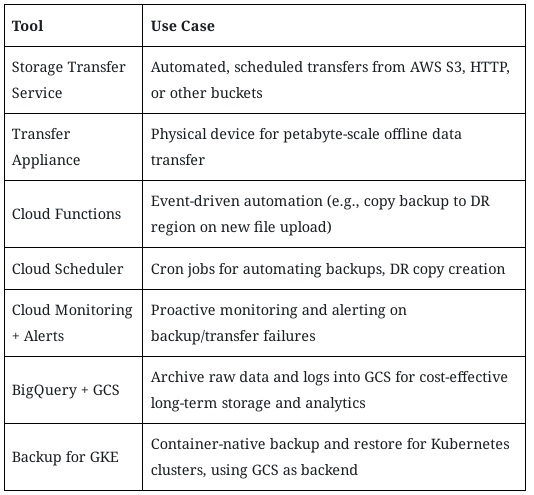
7. Best Practices for Backup and Disaster Recovery in GCS
- Follow the 3-2-1 Backup Rule: Keep 3 copies of data on 2 types of media, with 1 offsite (multi-region GCS can serve as offsite).
- Encrypt all backups: Use CMEK or CSEK if organizational policy requires.
- Test restores regularly: A backup is only as good as your ability to restore from it.
- Use IAM policies wisely: Restrict access to backup and archive buckets to prevent accidental or malicious deletions.
- Tag and label resources: Add metadata like project=backup or retention=long-term for easier management.
8. Real-World Use Cases
Healthcare Organization
- Daily backups of EHR systems sent to GCS.
- Data stored in Coldline for 7 years due to HIPAA requirements.
- Object Lock ensures immutable storage.
- Nearline used for monthly analytics.
Financial Institution
- Transaction logs exported to GCS daily.
- Coldline used for 5-year legal retention.
- Archive used for storing regulatory audit data.
- Bucket Lock enforced to comply with SEC 17a-4(f).
SaaS Company
- GCS is used for backing up customer configuration data.
- Dual-region buckets ensure high availability.
- Terraform automates nightly exports and storage class transitions.
- Lifecycle policy auto-deletes backups older than 90 days.
Final Thoughts
Google Cloud Storage has matured into a powerful and flexible platform that supports a wide spectrum of enterprise data needs – from high-performance applications to long-term archival and disaster recovery. Across this four-part series, we’ve explored how GCS supports modern cloud storage architecture, enforces robust security and compliance, integrates into multi-cloud and hybrid environments, and enables scalable, cost-effective solutions for backup, disaster recovery, and archival.
Its wide range of storage classes, built-in durability, automated lifecycle management, and integration with Google’s broader ecosystem make it ideal for organizations seeking reliability, scalability, and operational simplicity. Whether you are just starting your cloud journey or enhancing a mature cloud architecture, GCS provides the tools and flexibility to meet your goals efficiently.
By applying best practices, such as tiered storage, automation, strong access control, and proactive monitoring, you can build resilient, secure, and cost-optimized data storage systems that not only support current needs but are also prepared for future growth and challenges.
Google Cloud Storage isn’t just a place to store data, it’s a foundation for digital resilience, business continuity, and long-term data strategy.
